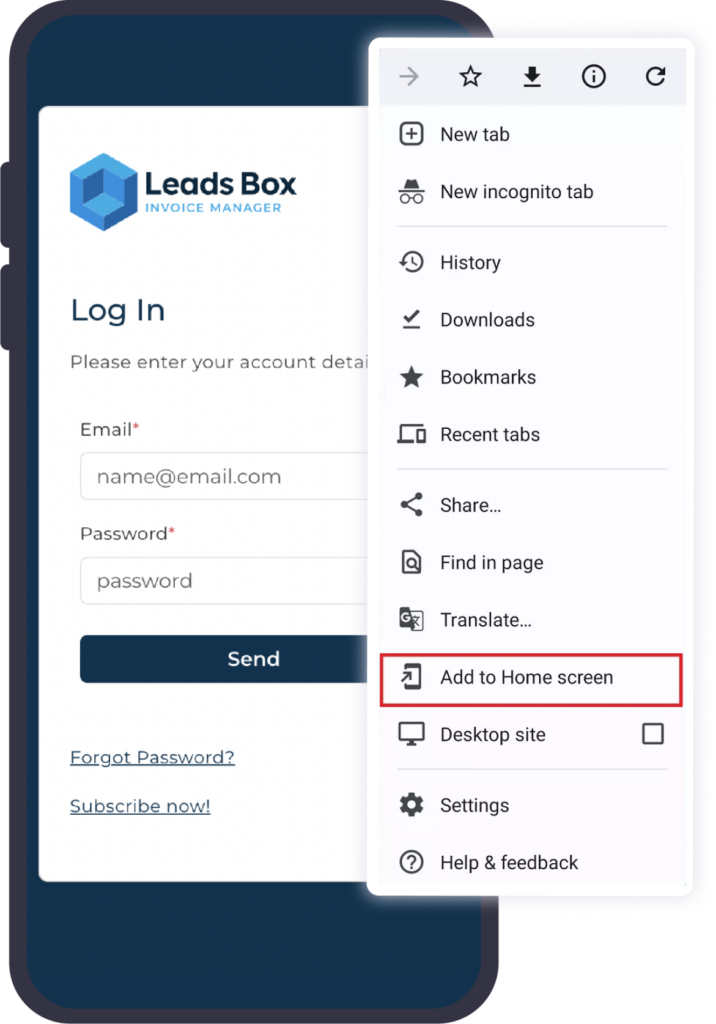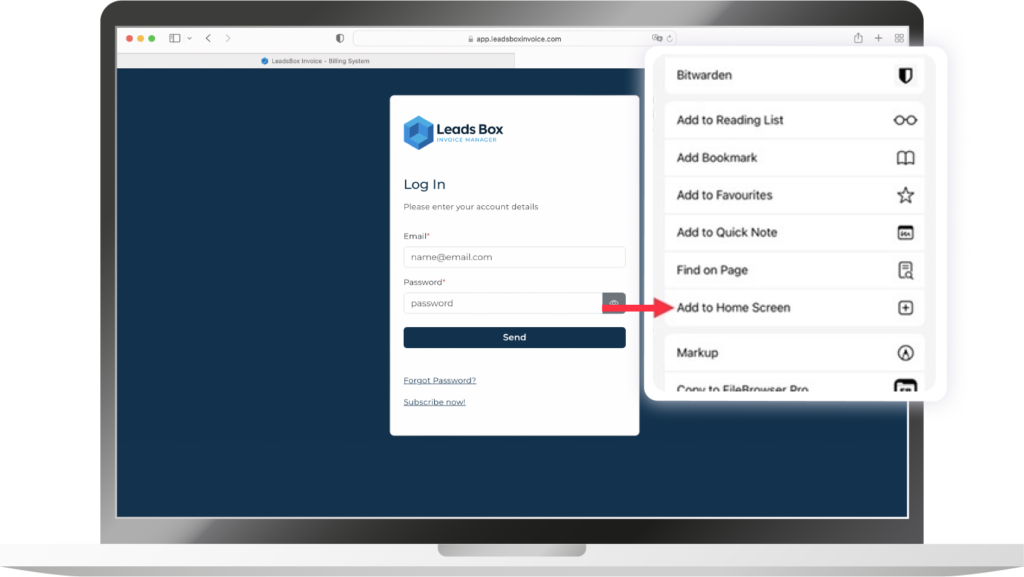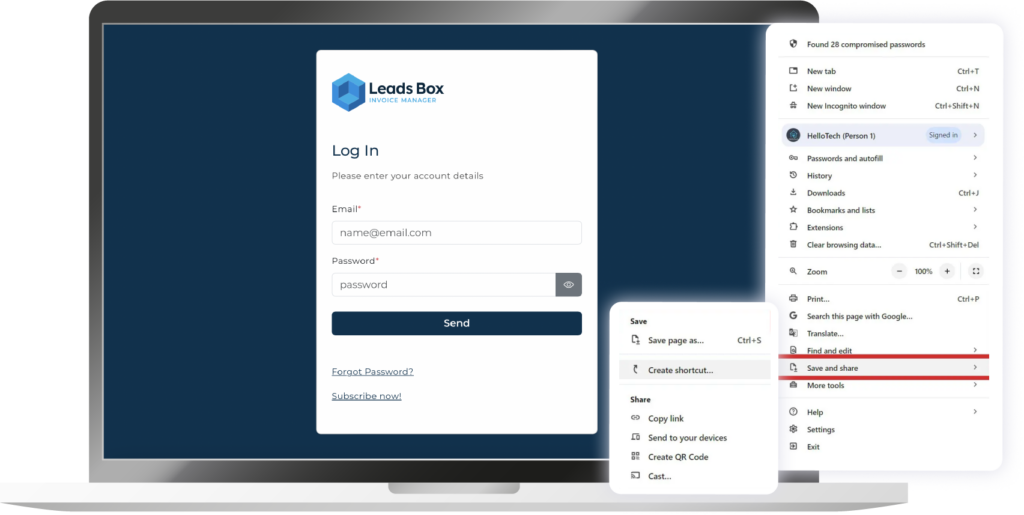Access Leads Box Invoice in One Click
Easily add Leads Box Invoice to your home screen on any device for quick and convenient access. Whether you’re on your phone, tablet, or computer, follow our simple steps to stay connected and manage your operations effortlessly
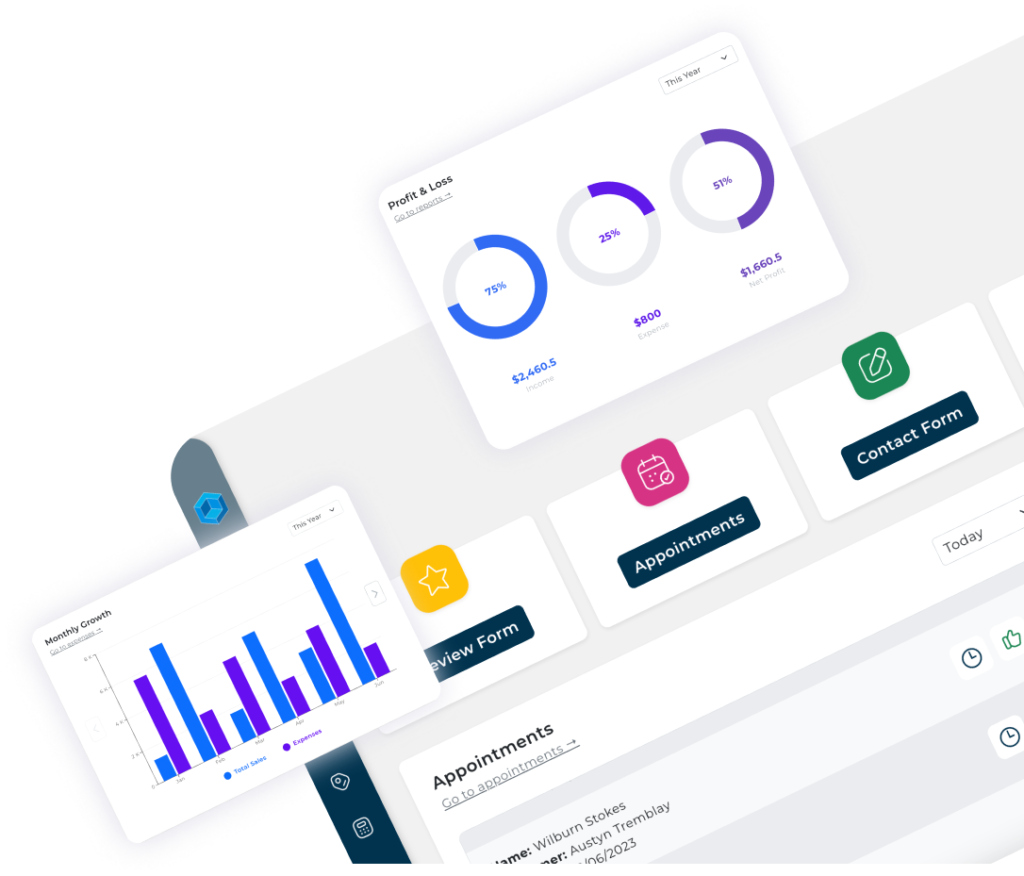
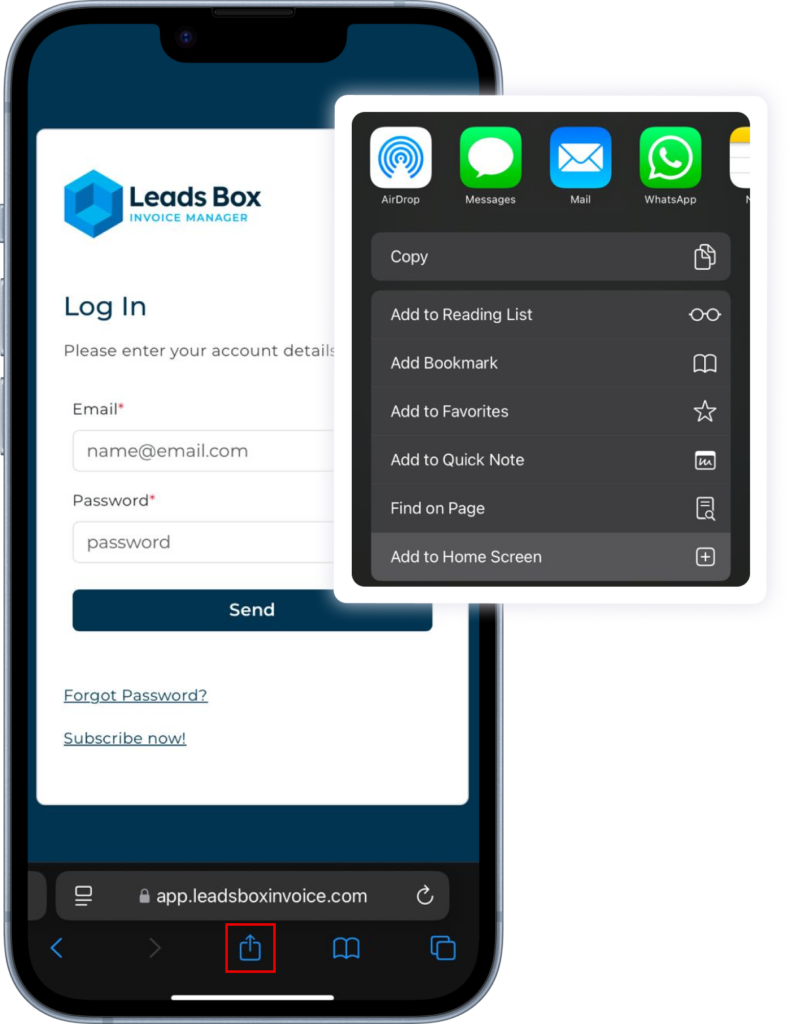
Quick Access to Leads Box Invoice with Your iPhone
Easily access Leads Box Invoice on your mobile device or tablet while we continue developing our dedicated app. Follow these simple steps to keep your operations just a tap away
Steps:
1. Visit: Go to app.leadsboxinvoice.com on your mobile browser.
2. Share: Tap the share button (usually located at the bottom or top of your browser).
3. Add to Home Screen: Select the "Add to Home Screen" option.
4. Customize: Name it however you'd like for easy identification.
5. Done: Leads Box Invoice is now on your home screen! You'll see an icon with our logo for quick access.
Stay connected and manage your business effortlessly anytime, anywhere!
Easily Access Leads Box Invoice on Your Android Device
Stay connected while we develop our dedicated app. Follow these simple steps to add Leads Box Invoice to your Android home screen and keep your operations just a tap away
Steps:
1. Visit: Go to app.leadsboxinvoice.com on your mobile browser.
2. Share: Tap the menu icon (three dots in the upper right-hand corner)
3. Add to Home Screen: Select the "Add to Home Screen" option.
4. Customize: Choose a name for the shortcut
5. Done: Leads Box Invoice is now on your home screen! You'll see an icon with our logo for quick access.
Stay connected and manage your business effortlessly anytime, anywhere!